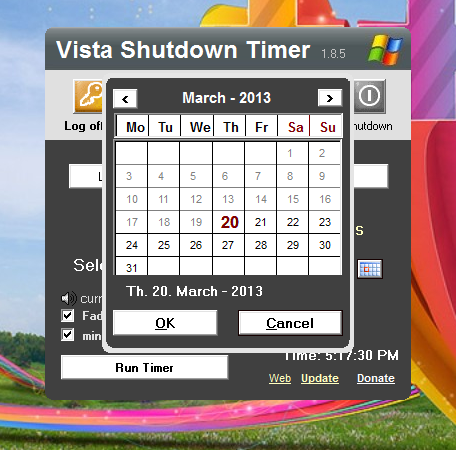Vista Shutdown Timer is a free software used for automatic Computer Shutdown. The following is the screenshot of the main screen of Vista Shutdown Timer running on Windows 7. Right clicking on the title bar minimizes the Window to System tray.
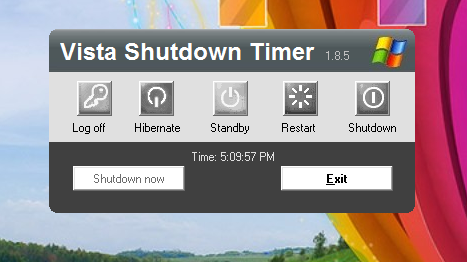
First startup window of Vista Shutdown timer running on windows 7
Clicking Log off button brings up a timer screen to Log off the system in the specified period of time as shown below.
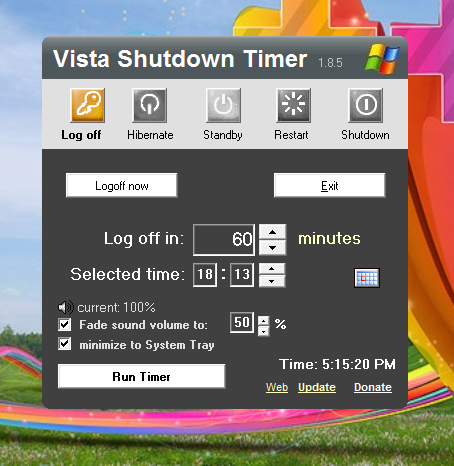
Log off screen of Vista Shutdown timer
Hibernate screen comes with Hibernate timer and wake up option. To activate Wake up click on the Wake up option.
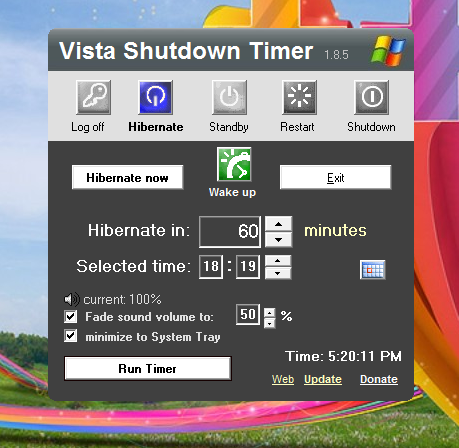
Hibernate Screen of Vista Shutdown Timer
The Standby screen is the same as Hibernate screen with Wake option.
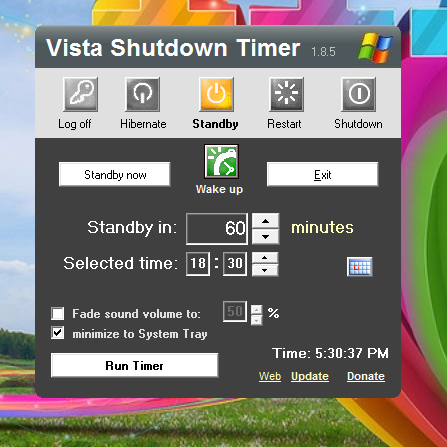
Standby screen of Vista Shutdown Timer
To activate wake up after Standby or Hibernate, Click on Wake up button and tick mark on Wake up PC check box. If the Wake up button turns green, then wake up feature is active. To disable Wake-up, untick the Wake-up PC check box.
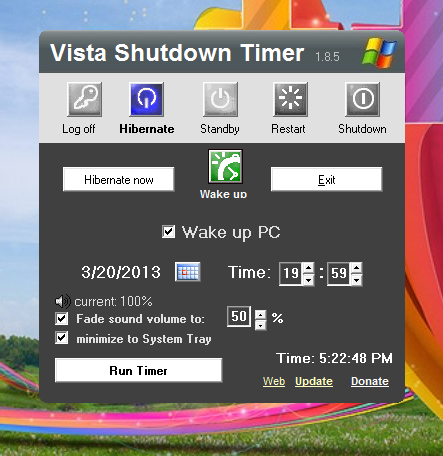
The ‘Wake up’ option in Hibernate and Standby screens
Restart screen of Vista Shutdown Timer
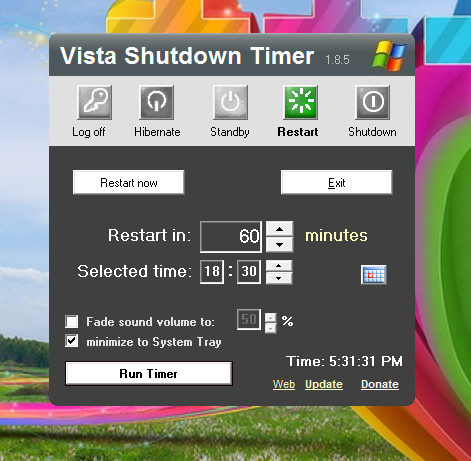
restart screen of Vista Shutdown Timer
Shutdown screen of Vista Shutdown Timer.
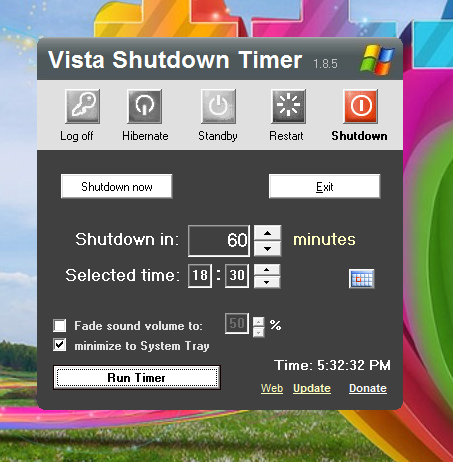
Shutdown screen of Vista Shutdown Timer
Clicking on the Windows logo at the top right corner of Vista Shutdown Timer Window opens up this Info Window as shown below.
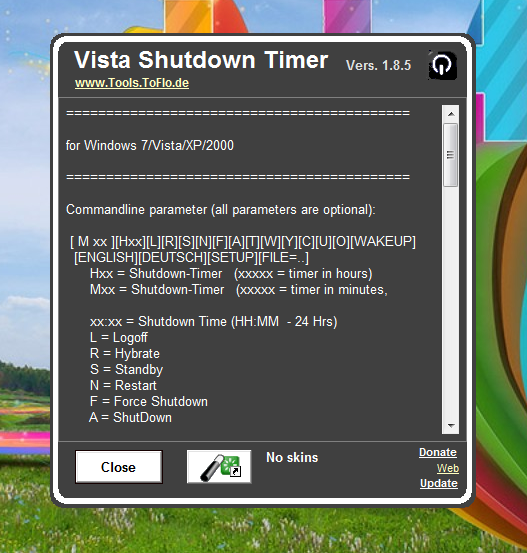
Info Window of Vista Shutdown Timer
The following Window opens up when you click the shortcut button next to close button in the Info Window. To create a shortcut select your desired options and click on ‘Create Shortcut’ button.
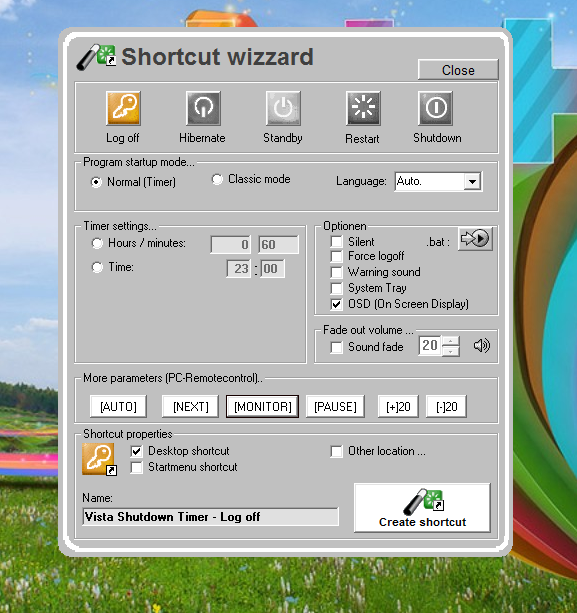
Shortcut Wizard Window in Info Window.
Clicking on the Calendar icon in Vista Shutdown Timer Window opens up a small calendar.
- Calendar in Vista Shutdown Timer Software
When you click on Run Timer button in Vista Shutdown Timer Window, The software will minimize to the System tray. Right clicking on the tray icon of the same opens up this Menu as shown below. these are all the features which are available in Windowed mode.
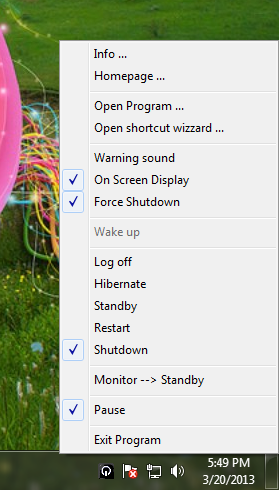
Menu of Vista Shutdown Timer in the System tray