Now you can disable Left, Middle or Right Mouse Buttons with Mouse Disabler as described in this post. Apart from Selectively disabling Mouse Buttons, you can even disable Mouse Movements, Disable Mouse Wheel and even Disable Keyboard Keys. All the disabled Mouse Buttons and Keyboard Keys become active again when the Mouse Disabler Utility is closed.
Download Mouse Disabler Utility and get full control over your local or Remote Windows Computer. Yes this is not a very secure way to prevent unauthorized access to your Windows Computer, however it is certainly useful when you do want the Screen of your Windows Computer to be visible to other people, but you do not want them to make changes to your Windows Computer.
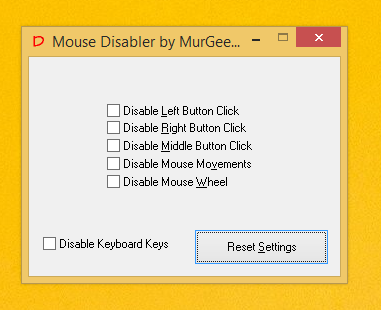
Disable Mouse Buttons on a Windows Computer
The Mouse Disabler is a Free to try Application Utility for Windows which provides you quick and easy way to Disable selected Mouse Buttons with ease. Yes Keyboard Keys can also be disabled with the Mouse Disabler, however special keys are not disabled by the Mouse Disabler. This Applications works on all Windows Operating Systems from Windows XP onwards to Windows 8.1 and should work on upcoming Windows 9 as well.

System Tray Menu of Dual Monitor Software
In case you would like to remove the Taskbar Icon of Mouse Disabler, you can use MurGeeMon which has a Taskbar Icon Manager Utility. The Taskbar Icon Manager Utility allows you to selectively remove Icons from taskbar without affecting running applications. As said earlier, all the disabled Mouse Buttons and Keyboard keys will become Active whenever the Mouse Disabler is closed. You can also use the Alt + F4 keyboard shortcut to Close Mouse Disabler.