Now you can Stop your Windows 8 Computer from going into Sleep Mode whenever your Windows remains inactive. Yes the Software presented here works on Windows 8.1 and even on Windows 7 as well. Whether you have Admin Access to your Windows Computer or not, this software works with or without Administrative Privileges. There are basically 3 different Modes in which you can use this Software to Stop a Windows 8 Computer from Sleeping.
Download this Software Application which is basically a Stand Alone Application and can even be run from a USB Drive. Yes you can even configure this Mouse Moving Application to start with your Windows Computer so that your Windows 8 PC remains Active always, irrespective of whether you are manually using the Computer with Mouse / Keyboard or not. Automatic Mouse Movements can be configured in 3 different Modes and other useful features like Automatic Exit, Shortcut key Support, No Icon in Notification Area and other features make it really useful and configurable tool to keep your Windows 8 Computer Active and Working.
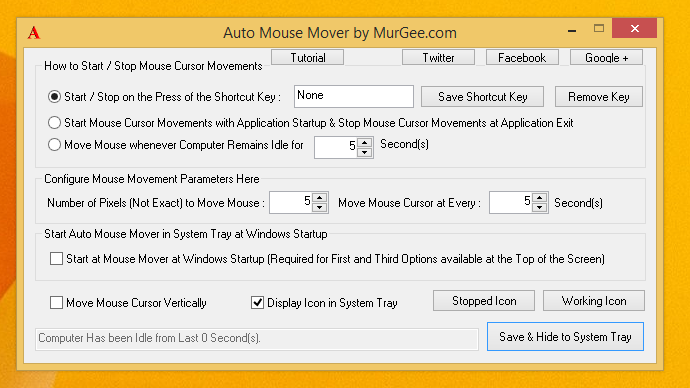
Stop Windows 8 Computer from Sleeping
The Screenshot above displays few features of the software with which you can control the Automatic Mouse Movements done by Auto Mouse Mover. Other features of this Mouse Moving Application are accessible from the right click menu of the Notification Icon or so as called as System Tray which is at the bottom right corner of the screen. As long as this Mouse Mover is doing it’s job of keeping your Windows 8 Computer Active, your PC will not go into Sleep Mode, Desktop Screen saver will not get launched as configured and your Windows 8 Computer will remain active.