Now with Easy Mouse Lock Application, you can Limit your Mouse Cursor Movements to pre-defined rectangular area. In order to Lock Mouse Movements, you need to define the upper left corner of the bounding rectangle and then define width and height of the rectangular area. The Screen is represented technically in terms of Pixels and is measured using a 2 Dimension Axis with X Axis running from top left corner of the screen to the extreme right and similarly, the Y Axis runs from top left corner of the screen to the extreme bottom corner.
Download and try out this Mouse Lock Application and prevent Mouse Cursor Movements. The above Video Tutorial displays all the features of the software and in case you would still like to know more about this software, do visit the Lock Mouse Software Home page. Even with the Mouse Cursor Movements Limited to a defined rectangular area, your Mouse Buttons will work as normal. In case you would also like to disable Mouse Buttons do visit the Disable Mouse Buttons post of this website and download the Mouse Buttons Disabler Software.
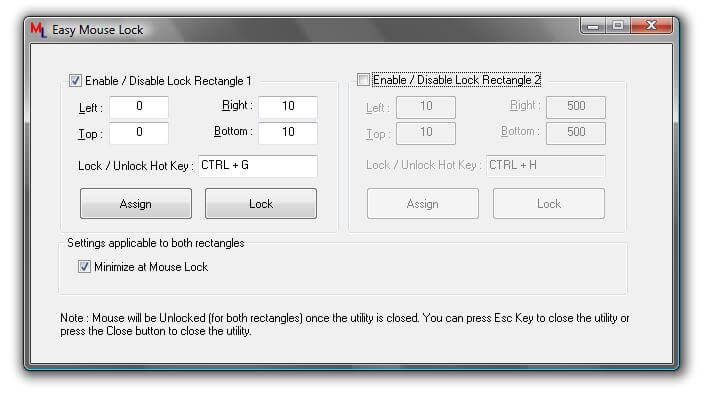
Lock Mouse Movement
As said in the above paragraph, you need to define a bounding rectangle and once it is defined you can assign a keyboard shortcut to Lock or Limit Mouse Cursor Movements within the defined rectangular area. In case you would like an easy way to get Mouse Cursor Position, you can get a Mouse Clicker or any other related software which does displays Mouse Cursor Position to be fed into this Easy Mouse Lock Software. The best part of this Easy Mouse Lock Application is that your Mouse Cursor will get automatically unlocked whenever the application is closed. You can always press the assigned Keyboard Shortcut to Limit Mouse Cursor Movements and pressing the Shortcut Key again will Free your Mouse Cursor Movements.