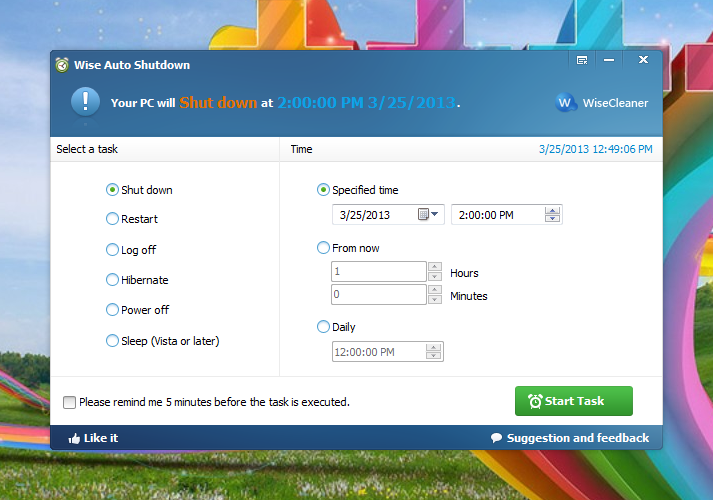
You can access the Menu of this Software by clicking on the menu button at the top right corner.
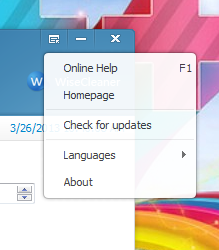
Menu dropdown of Wise Auto Shutdown
When you click on Start Task, It will show you a small window as shown above that the program will run in the background after the Shutdown event is started.
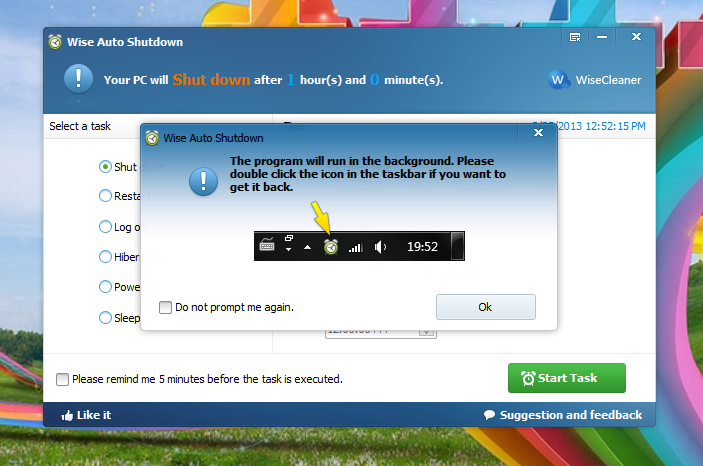
Start task window shown after clicking on Start button
After you click on “OK” in the previous Window, It will minimize the Wise Auto Shutdown Software to System tray and will show you a balloon popup to notify you that the selected task is running smoothly in the background.
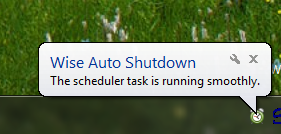
A Ballon popup showing that Wise Auto Shutdown Software is running smoothly in the background
If anytime you want to shutdown your Computer before the countdown ends for any possible reasons, You can still Access Wise Auto Shutdown Software to turn off your Computer manually by clicking on the tray icon and selecting the desired action.
You can still shutdown your computer manually by right Clicking on the tray icon of Wise Auto Shutdown software and clicking the desired option