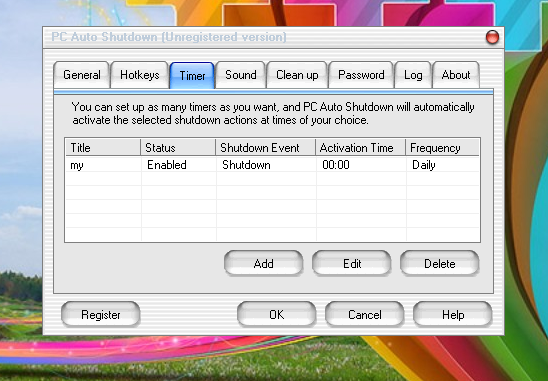PC Auto Shutdown is a shareware application used for automatic timed Shutdown, And does cleanup of Temporary files before every shutdown
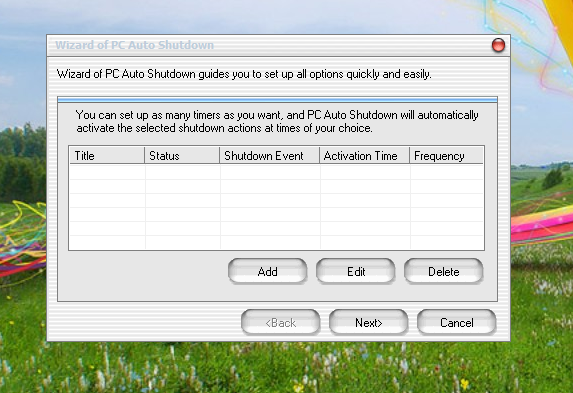
PC auto Shutdown running on Windows 7
2nd screen of PC Auto Shutdown. Here you can specify Countdown duration in seconds which will show you during the last seconds of PC shutdown.
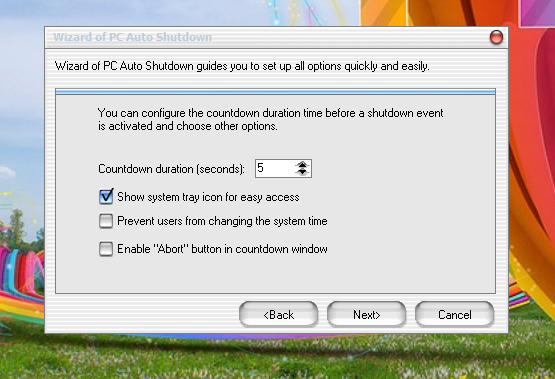
2nd screen of PC Auto Shutdown Software.
In the next screen it will show you shortcut keys for various shutdown actions as shown in the screenshot below.
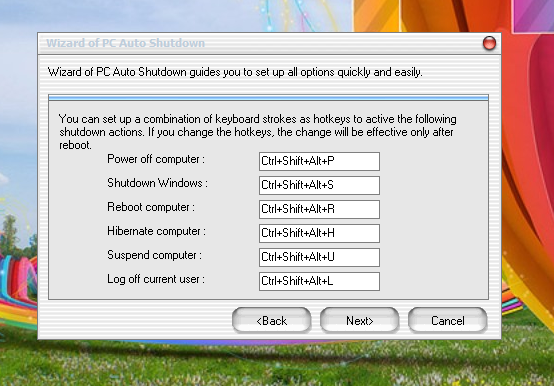
Shortcut keys for shutdown actions
You can use sound clips to play when the Shutdown action has activated for a better notification.
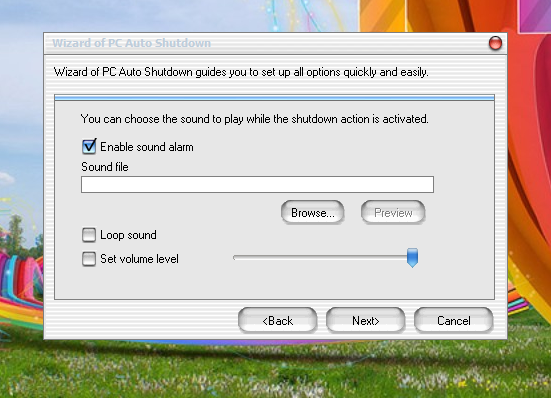
Sound Alarm screen of PC Auto Shutdown
In the next window shown below you can choose to Clean up the temporary and cache files automatically when the Shutdown event has started.
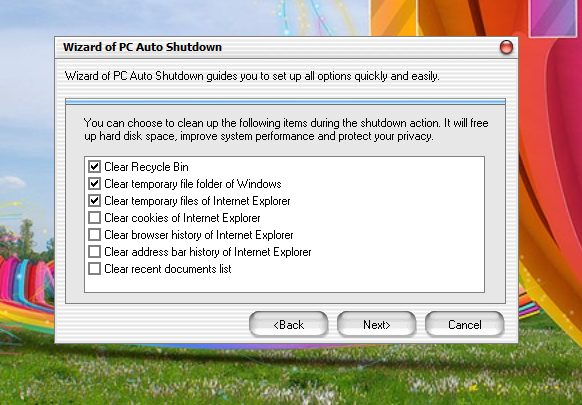
Clean-up screen of PC Auto Shutdown
You can secure the shutdown settings with a password so that other users cannot change it.
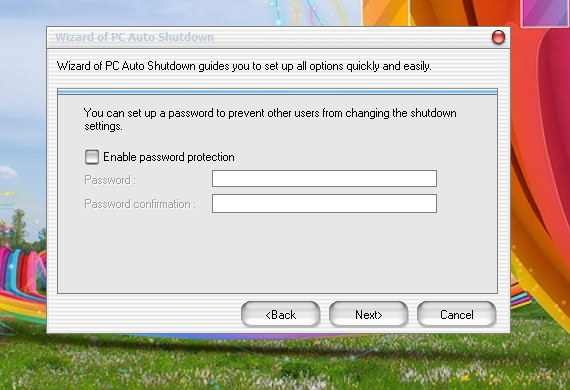
- Password protect shutdown settings of PC Auto Shutdown
If you want PC Auto Shutdown software to keep a record of all the shutdown events, then enable the logging option as shown below. view log file opens up a text document containing the shutdown events.
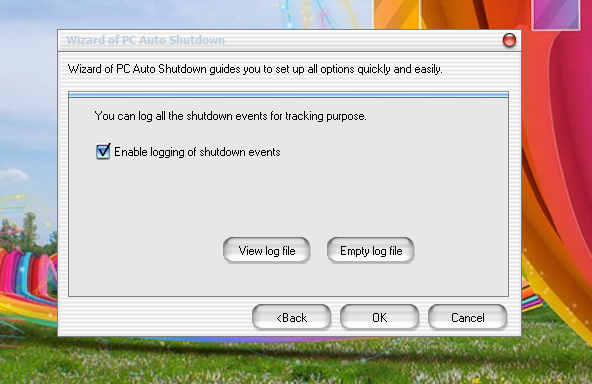
Logging option to keep track of all the shutdown events
The next window shows you the added shutdown timers. You can add, edit or delete timers from here.
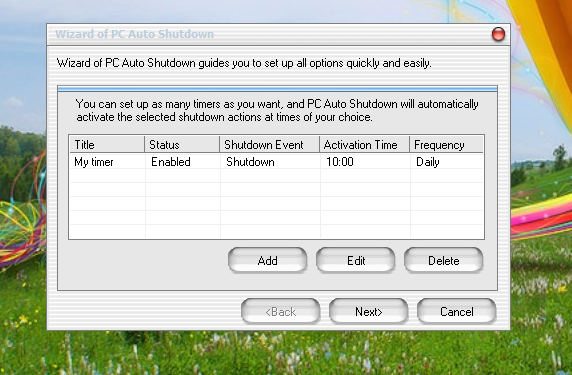
Added shutdown timers shown in the main window
The following Window opens when you click on add button
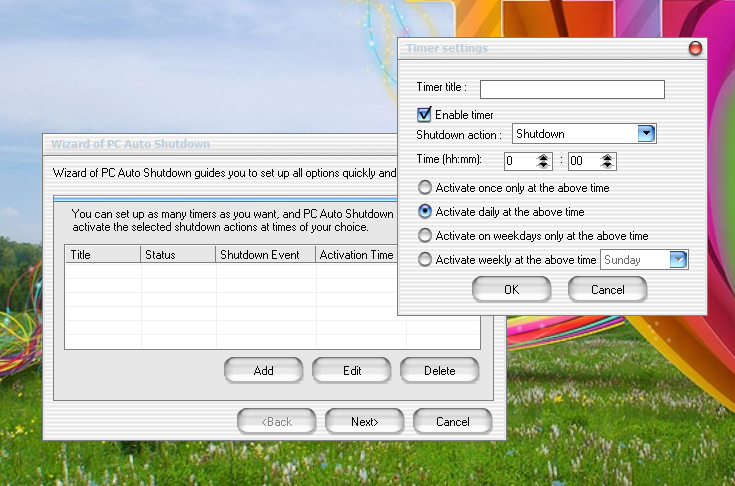
You can add a timer by clicking the add button as shown on the screenshot
Specify a Title and Shutdown action and click OK to add a timer.
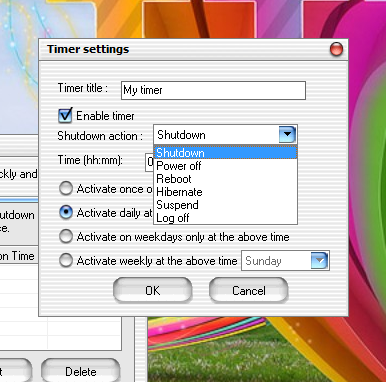
You can specify a Tittle for the timer and specify Shutdown action, such as Shutdown, Power off, Reboot, Hibernate, Suspend and Log off
Registration window opens when you run the software second time. Clicking cancel button runs the software in trial mode.
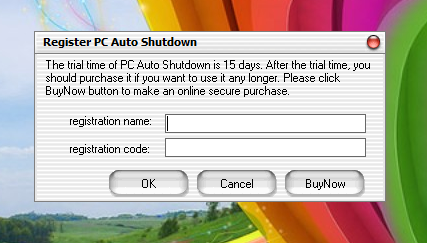
Register PC Auto Shutdown
- Main Window